By integrating MEWS with Trengo, businesses can enhance their conversations with guests by incorporating reservation information from MEWS directly into Trengo’s platform. This integration allows you to combine your customers' favorite channels, customer profiles, and booking details in one convenient location for quick access.
How to Connect MEWS and Trengo
To start using the MEWS integration, follow these steps:
- Ensure you are an Administrator in Trengo.
- In the Trengo app, navigate to Settings → Integrations → MEWS.
- Click the “Install Integration” button located at the top right of the screen.

Retrieving Your MEWS Access Token
To find your access token in MEWS, consult the relevant MEWS Help Center article here.
Find the access token (information from MEWS helpcenter)
1. In Mews Operations, go to the main menu >Marketplace >My subscriptions.
2. Locate the integration for which you need the access token.
3. Click Edit to go to settings.
4. Click the icon at the top right of the page. This displays the integration's access token

Once the access token has been successfully added you will receive a confirmation message:

How the integration works
Once connected, MEWS data will automatically load into Trengo based on incoming messages via:
- - WhatsApp
- Emails
- OTA tickets (Currently supported for Booking.com and Agoda) -
- Viewing MEWS Data in Trengo
- From your Trengo Inbox, locate the sidebar button on the right side of the screen (next to the three-dotted icon).
- Click the Integrations tab in the sidebar.◦ If the MEWS integration is installed, you’ll see it listed here.◦ The integration name can be customized. To rename, edit, or remove the integration, click the three dots next to MEWS under Settings → Integrations.
- From your Trengo Inbox, locate the sidebar button on the right side of the screen (next to the three-dotted icon).
- Click the Integrations tab in the sidebar.
- ◦ If the MEWS integration is installed, you’ll see it listed here.
- ◦ The integration name can be customized. To rename, edit, or remove the integration, click the three dots next to MEWS under Settings → Integrations.


Accessing Guest Information
By clicking the dropdown menu in the MEWS integration panel, you’ll find detailed information about your contact, including:
- - Current Reservations
- - Upcoming Reservations
- - Past Reservations
- - Guest Details
Important: The accuracy of the displayed information depends on the data stored in MEWS.
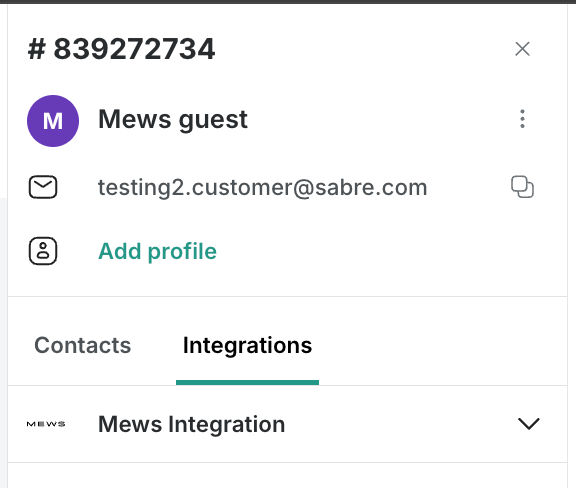

Quick Access to Reservations
You can easily access a guest’s reservation by clicking the URL icon next to each room reservation in the sidebar. For example, the URL icon may appear beneath a “Checked Out” status.

Synchronizing Data Between Trengo and MEWS
When connecting your Trengo account with MEWS, data from both platforms will be synchronized for up to 6 months in the past. This means that under the "Past Reservations" section, you will only see reservations from the last 6 months.
The initial synchronization process can take 3 to 5 hours to complete. After the initial setup, updates will be synchronized in real time.
Please take this potential delay into account before going live with the integration.

























