To deploy your AI Agent on a support channel, you first need to build it. An AI Agent should mirror your company’s unique tone of voice and tackle key use cases so that your support team can manage the more complex issues that require a human touch. With the right Collections, your AI Agent can be an invaluable first-line resource for your customers!
Basic settings
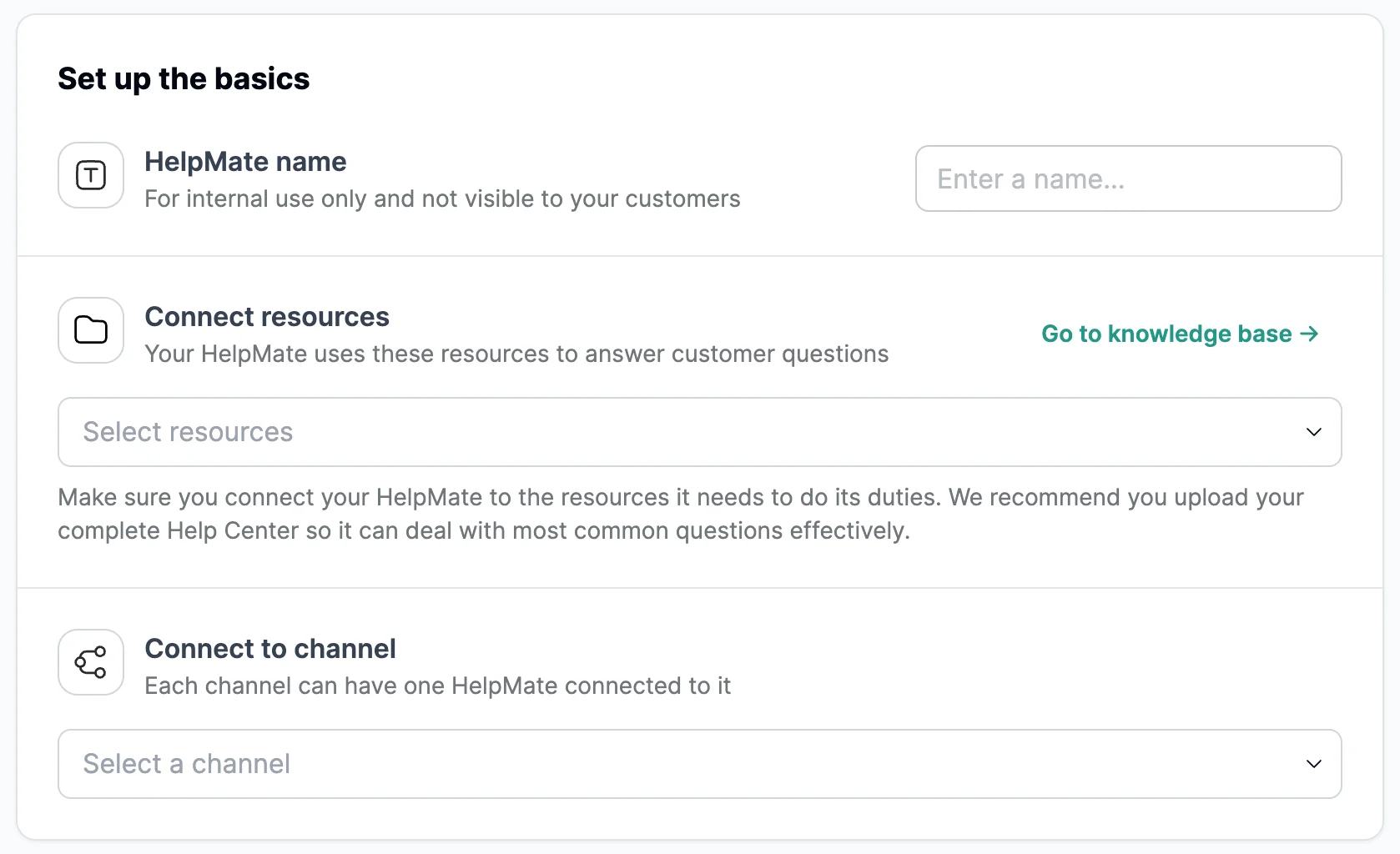
- AI Agent name: Give the AI Agent a name for easy internal reference. This name is not reflected to customers in external conversations.
- Connect resources: Select the Collections that your AI Agent can access when generating responses.
- Connect channels: Select which channel you would like the AI Agent to operate on. Please note that this channel cannot have any other Automation running on it, ie. Flowbot, another AI Agent, or Workload Balancing.
Advanced settings
.png)
- Allow emojis in AI Agent responses: Allow or disallow the use of emojis in responses.
- Default language: Select a default language for the AI Agent to fall back on when it receives questions.
- Auto-close inactive conversations: h When the customer doesn't give any reply, you can close the ticket automatically if you wish to do so. By switching the toggle, you have activated this feature. You must also choose between 1-99 hours before the ticket is closed automatically.
- Generate summary on escalation: Any conversation that is first handled by your AI AI Agent but eventually handed over to an agent will automatically be summarized and shown to the agent in the ticket, provided that the toggle in the Advanced Settings is turned on. Once turned on, agents will receive full summaries of the entire conversation flow between customer and AI Agent, including relevant input given by the customer through input collection as well as a list of action items for the agent to follow up on.
- Company context: Provide the AI Agent with as much information about your company as possible to help it answer according to your tone of voice. We strongly recommend including these details.
- Company Name: Which company does the AI Agent work for?
- This will change a response from ‘Refer to Trengo’s Pricing page’ to ‘Refer to our pricing page’.
- Company Sector: What is your company sector?
- Company Mission: What does your company stand for?
- Company Activities: What services and support does your company provide?
- This helps the AI Agent distinguish between expected questions and unrelated topics.
- Company USP: What makes you different from the rest?
- Company Name: Which company does the AI Agent work for?

- Scope and Representation: This helps your AI Agent determine what kind of ‘person’ it should be when having customer conversations. We’ve filled out these fields ahead of time for you according to industry standards, but feel free to experiment with different insights related to your field until you have the type of responses you need. We suggest adjusting this based on the role, Suggested replies vs Autopilot, so that the AI Agent can react accordingly.
- Task: What is the AI Agent allowed to do and what is off-limits?
- Role: What is the job title you would give the AI Agent?
- Communication style: This is where you tell your AI Agent about your brand’s tone of voice. Are there certain words you avoid or taglines that are essential to your brand? Be specific and clear in providing these details.
AI Agent role
Assigning your AI Agent its role will determine how it acts in conversations. We offer two modes for AI Agents: Autopilot and suggested replies.
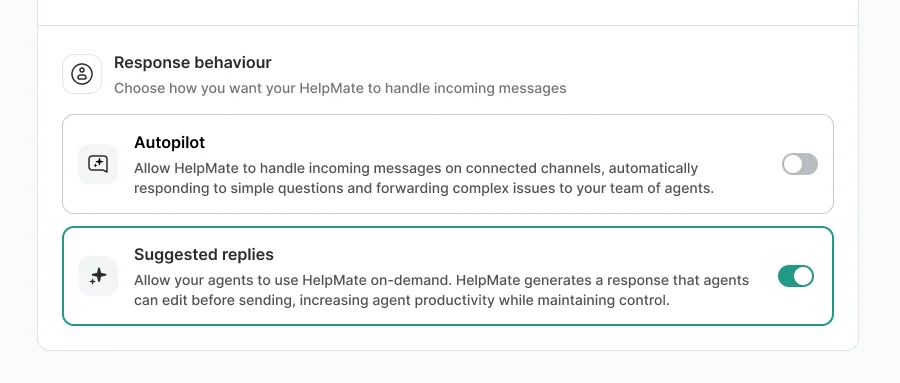
AI Agent role based on the industry
Below you can find some examples of the industry's best practices:
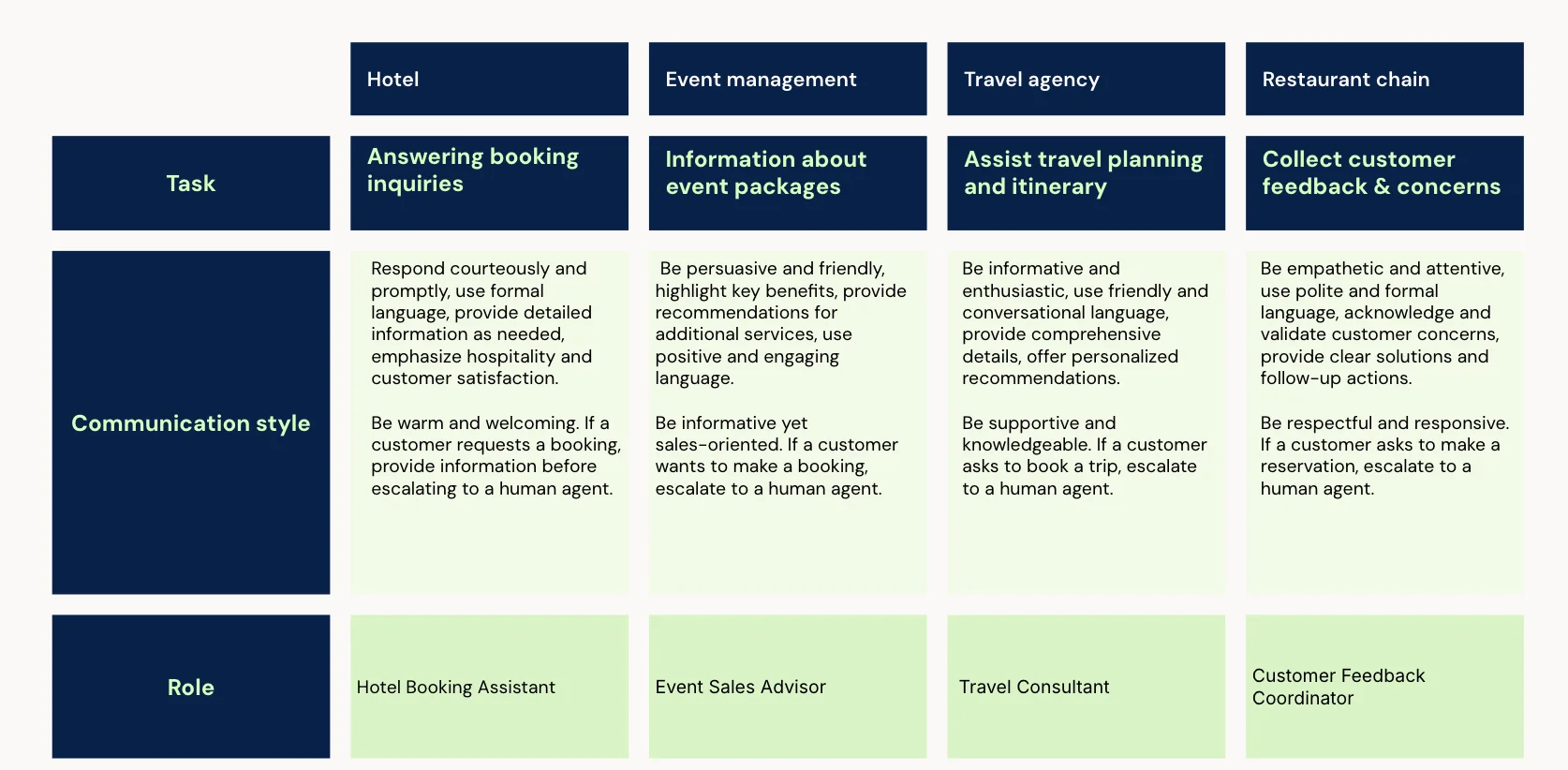
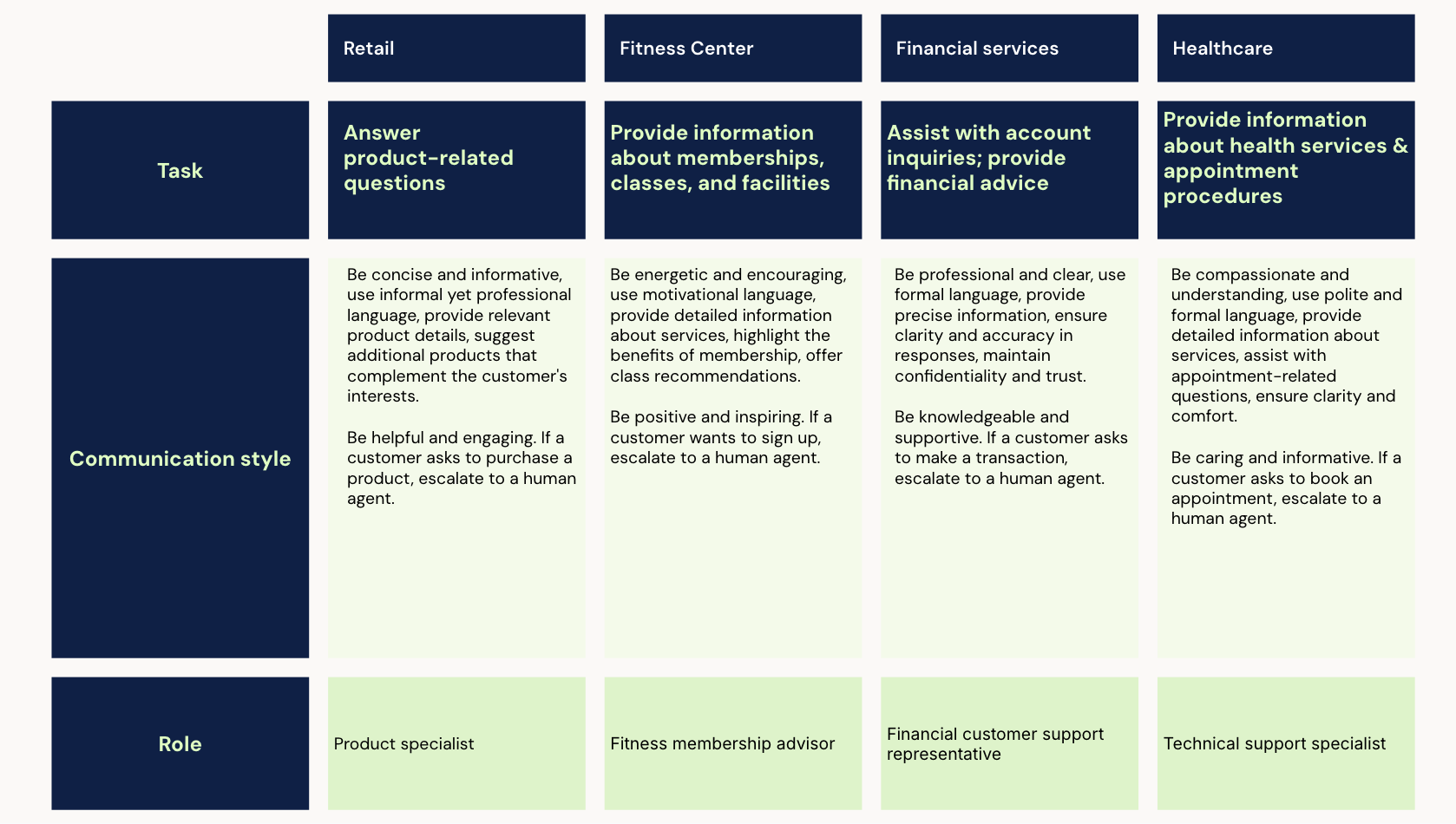
Autopilot: elevate your efficiency
Putting your AI Agent into Autopilot mode means that it will operate independently according to the settings you’ve built. It will generate answers for your customers on its own and automatically update conversation statuses. If a question is resolved, the conversation will be closed.
In situations where the AI Agent identifies a frustrated customer or encounters an unfamiliar question, it will automatically assign the conversation to the agent inbox, ensuring a smooth transition for a human colleague to take over.
Suggested replies: empowering human touch
Opt for Suggested replies when you want a little more control and support in customer interactions. In Suggested replies mode, your AI Agent will work behind the scenes, creating internal notes for support agents based on its connected Collections and settings. Your support agent can then take those suggested responses and use them as-is or adjust them before responding to customers.
Suggested replies is ideal for fine-tuning AI-generated responses before going live, particularly when your team is young or inexperienced in customer service communications.















