When you enable workload balancing, all incoming conversations will be distributed among the team members in regard to their limits. But how does Trengo decide who a conversation needs to be assigned to, and what happens if everybody is at their limit?
In this article, we will answer these and other questions about workload balancing.
Workload balancing conversation distribution
When workload balancing has been enabled for a team, every user that is a member of that team will have a limit for the number of conversations that can be assigned to them.
When a conversation comes into one of the channels of that team, it will be automatically assigned to one of the users based on the space left in their current ‘assigned’ folder.
ℹ️ Do you have a member that doesn’t participate in workload balancing on the team? Put their limit to 0 and they will be excluded from workload balancing. This way a user can keep track of what’s happening in a team, but doesn’t have to answer any tickets.
Calculating workload balancing
The distribution by workload balancing is based on a percentage of users’ limits. Below is an example of how the Workload Balancing is calculated.
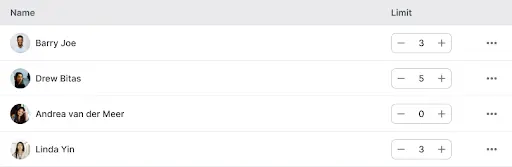
In this team, Andrea will not participate in Workload Balancing for this team, so Andrea’s limit is set to zero. Barry, Drew, and Linda are all working today.
When a new ticket comes in, the calculation below is made.
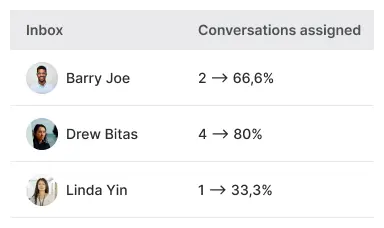
- Barry’s limit is set to 3, with 2 conversations assigned, which makes 66,6% assigned.
- Drew’s limit is set to 5, with 4 conversations assigned, which makes 80% assigned.
- Linda’s limit is set to 3, with 1 conversation assigned, which makes 33,3% assigned.
When a new message comes in and no rules apply, this conversation will be assigned to Linda, as Linda has the most capacity available percentage-wise.
ℹ️ In case two people have the same percentage of availability, the conversation assigned will be assigned in chronological order, from top to bottom.
Workload balancing and user availability
Workload balancing comes with a toggle option to consider user availability for website chat conversations. With this option enabled, individual users have the option to opt in or out of being assigned to chat conversations by setting their availability manually. Conversations will only be distributed among available agents.
You can find the toggle at the bottom of the ‘workload balancing’ page in Trengo.

Availability for chat conversations can be set by clicking on your profile picture in the bottom left corner of your screen and toggling ‘available for chat’.
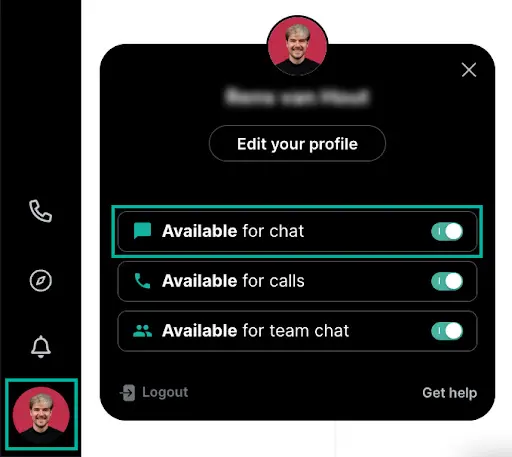
Workload balancing and rules
If any rules are active on a team's channels that use Workload Balancing, these rules will always be above Workload Balancing in the hierarchy.
This means that if rules are applicable to the incoming conversations and they involve assigning conversations to certain users, this will happen before workload balancing will start assigning conversations. Rules also ignore the Workload Balancing limit.
Below is an example of how a rule ignores workload balancing.
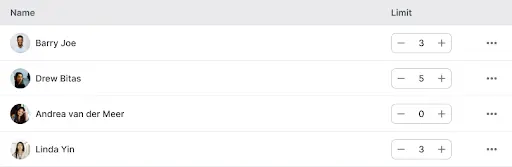
In this team, Drew’s Workload Balancing limit is five tickets. If Barry and Linda would have zero tickets assigned to them, and Drew would have five, any ‘regular’ new conversations would not be assigned to Drew, according to the workload balancing calculation.
However, rules ignore workload balancing. Imagine the company would have the following rule active in their setup.
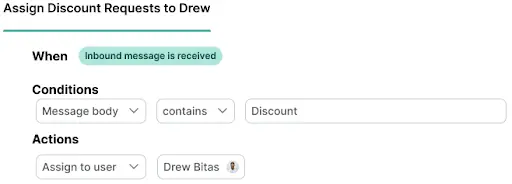
This rule makes it so that when a message comes in and contains the word ‘discount’, the conversation will be assigned to Drew.
Now the following message comes in.
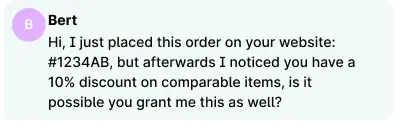
As this message contains the word ‘discount’ and therefore is valid, this message will be assigned to Drew immediately, without going through workload balancing. This will happen even if Drew already reached his Workload Balancing limit.















